VTaL Tracking Sheets (or Class Task Lists) : The Nuts and Bolts!
Tracking Sheets [Class Task Lists] - Features and Attributes
- The information that the tracking sheet is reporting on eg. learning activities, specific criteria etc
- The clarity of the information in the Tracking Sheets [Class Task Lists]
- The frequency by which the Tracking Sheets [Class Task Lists] are updated
- The frequency by which the Tracking Sheets [Class Task Lists] are referred to throughout lessons
- The accessibility of the Tracking Sheets [Class Task Lists] to students as well as the teacher
- How the information in the Tracking Sheets [Class Task Lists] eg. visual feedback, is being used to enable students to progress onto the next tasks
Tracking Sheets [Class Task Lists] and Colour Codes
Tracking Sheets [Class Task Lists] and other Teaching Strategies
Junior Tracking Sheets [Class Task Lists] for DigiTech
Original Junior Tracking Sheet
Tracking Sheets [Class Task Lists] and Hyperlinks (also included in Calendar Events, and Project Instructions)
DIGT Year 10 Calendar w Hyperlinks to Learning Activities and Class Tasklists
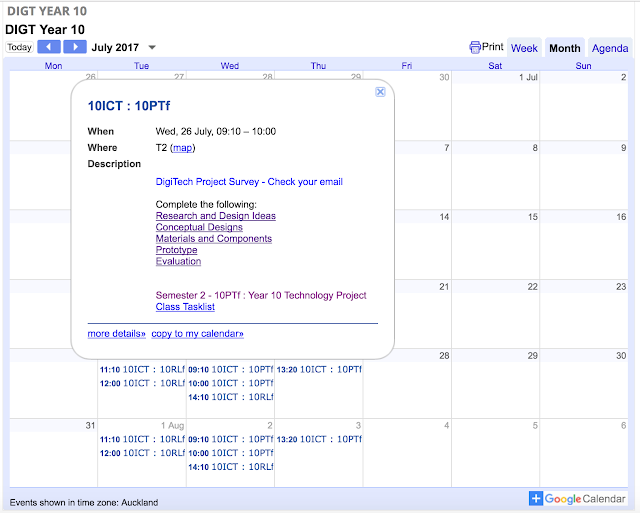
Senior Tracking Sheets [Class Task Lists] for DigiTech
Senior DigiTech Project Class Task List
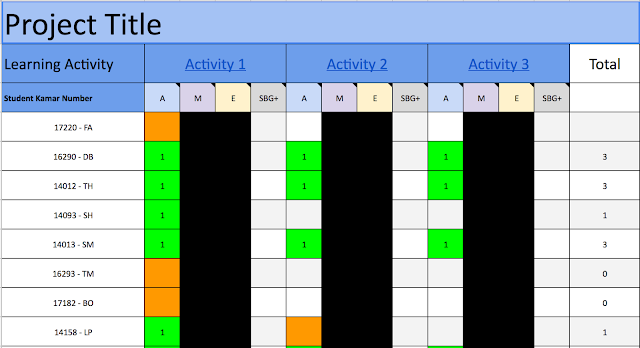
Senior DigiTech Class 2017 - Student Standard Checklists
Tracking Sheets [Class Task Lists] and Student - Teacher Conversations
Senior DigiTech : Student - Teacher Conversations
Tracking Sheets [Class Task Lists] and Student Collaboration
Tracking Sheets [Class Task Lists] and Mixed Ability Levels
Tracking Sheets [Class Task Lists] - What’s Important?
Tracking Sheets [Class Task Lists] - Tips and Tricks
- As mentioned, I hyperlink learning activities into the sheets.
- I upload a Student Number into the sheets and email these numbers through to the students. This keeps the student information anonymous to anyone who doesn’t know the student.
- Each week I make a duplicate of the sheet eg. Week 1, Week 2 etc. This enables progress to be monitored over a particular timeframe. If a student hasn’t progressed from Week 1 to Week 3, then some pretty interesting discussions need to be had with that student!





0 Comments